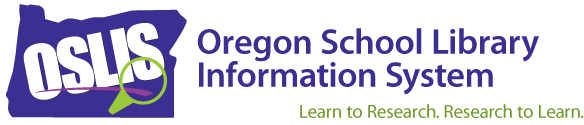September 4, 2009
Yesterday evening we updated OSLIS to reflect the new look and navigation. We did some testing, and the major elements seem to be in order. Right now there are some display issues with the navigation tabs when using Internet Explorer, especially on the elementary student version. Our programmer is working on that. Please let us know as you run across links that don’t work, etc.
Our goals were to make the introductory pages less text-heavy, emphasize the three major resources (information literacy lessons, Citation Maker, and access to subscription databases), and make the site easier to navigate. There’s a lot of information to share, so I’ll divide it among multiple emails. Here are some tips for navigating the updated site.
Homepage
From the homepage,
users are asked to choose the relevant skin or version of OSLIS: elementary
student, secondary student, elementary teacher, or secondary teacher.
That’s because content is different for the elementary and secondary
levels. Always choose the most relevant version before browsing,
logging into, or searching OSLIS.
Landing
Page
Once you choose the
most relevant version, you will land on a page with three options, and these
correlate to the three major resources on OSLIS.
· Learn How to Do Research leads to the information literacy resources.
· Find Information leads to the Gale database links and other resources like L-net and the Oregon Encyclopedia.
· Cite My Sources leads to the new homepage for Citation Maker.
This landing page may be what you want to bookmark in your school and library.
The educators’ landing pages will be updated soon. If you click on elementary educator or secondary educator, you will not see the images for the three options mentioned above. However, you do have the equivalent navigation tabs, including one for Teaching Support, at the top and can find resources that way.
Finding
the Gale Databases
To get to the Gale
databases, choose the appropriate version of OSLIS and click on Find
Information. Each level (elementary and secondary) has links to
databases that are the most relevant for that age group. Both
pages link to Gale PowerSearch. Clicking on PowerSearch leads to a
menu of all 18 databases plus the sub-collections that are part of the statewide
package. Users may search all of those databases at one time using
the search box at the top or click on
the name of a specific database to just search within that one. If
you want to get rid of the OSLIS framework when searching in the Gale databases,
use the “Open this resource in a new window” link towards the top left of the
OSLIS page (under the Switch Sites box).
Navigation
Tabs
Notice that when you
are on the Find Information page, you have three tabs at the top in the colored
bar: Learn to Research, Find Information, and Cite My Sources. These tabs
should be at the top of all OSLIS pages once you get past the landing
page. Use them to switch among the three major resources.
When you click on Learn to Research, you will see a second tier of
navigation with a tab for each step in the research process.
Here's an example: let’s say you just finished looking at some tips in
the Create section of the information literacy resources, and now you want to
start on a works cited list. Just click on the Cite My Sources tab
towards the top of the page in the colored bar.
That should be enough to get you started.
A big thanks to the following people who put a lot of work into this upgrade: Melanee Lucas, Casey Sundermann, Stephanie Thomas, Jamie Miller, Janet Murray, Kate Vance, Darci Hanning, and Larry Pitcher.
Thanks,
Jen
Jennifer
Maurer
School Library
Consultant
Library
Development
Oregon State
Library
250 Winter Street
NE
Salem, OR
97301-3950
503-378-5011
jennifer.maurer@state.or.us
| Educator Content There is currently no educator content for this page. |
|
Do you want to share this page with students, but you don't want students to see the Educator Content section? Share this link instead of the URL at the top of the page: |